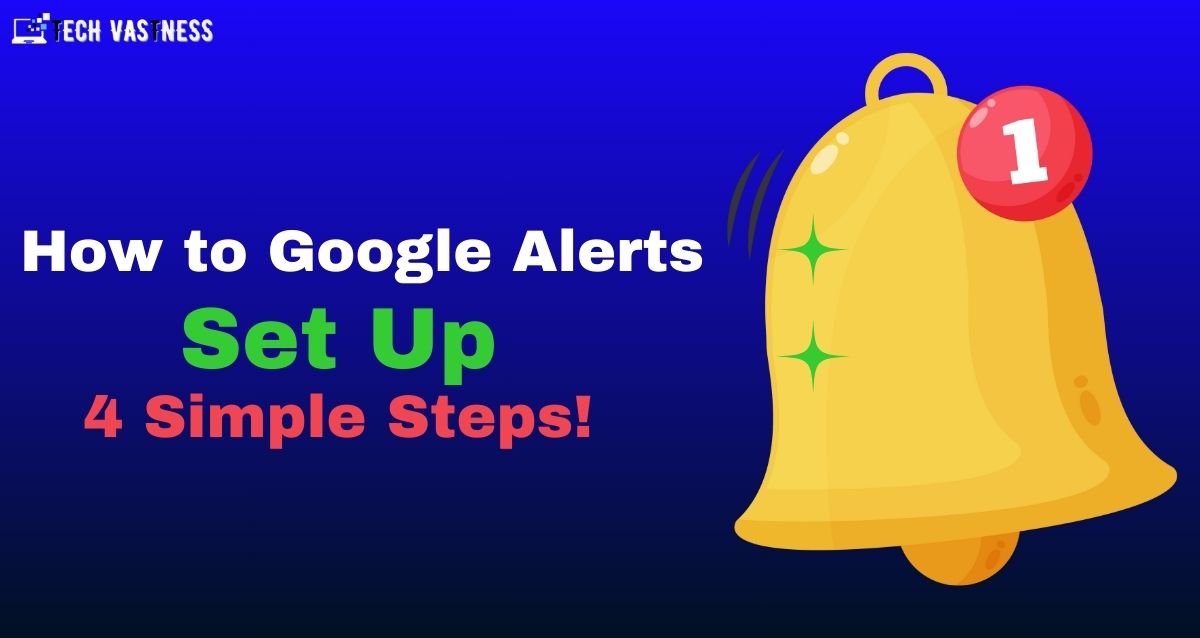When trying to keep tabs on your brand name, business, or competition, there’s a great (free!) tool for the job: Google Alerts. But, how do you get Google Alerts set up?
Google has introduced a tool called Google Alerts, which is an effective way to stay informed about crucial internet matters.
In this blog post, we’ll show you how to through the Google Alerts set up process. And we’ll also explain how you can use these alerts to grow your businesses.
What is Google Alerts?
Google Alerts is a tracking tool that sends you instant notifications through email from any search term or phrase you want to track.
This is a free service by Google that’s excellent for monitoring brand reputation and listening to what the audience has to say about your services and products.
However, how many Google Alerts can you have?
You can have up to 1,000 alerts for each Gmail account. You do need to have a Gmail account to set up Google Alerts, and the alerts will be emailed to that address.
However, creating a Gmail account is very easy and it’s free of cost. With that, let’s see how easy it is to Google Alerts set up.
How to Set Up Google Alerts
Setting up a Google alert is an excellent opportunity for your business to learn what community people say about you. These alerts notify you when your specified terms are mentioned.
Step 1: Open Google Alerts and Set Up the Site
To begin, go to the Google Alerts set up page, where you can add and manage alerts. Once you’re on the site, sign in using your Google account.

Step 2: Enter Your Search Term or Keyword
The second step in enter the search term you want to track on Google Alerts set up. If you want to customize your alert settings, hit on show options and then change them according to your needs.

Here’s a quick rundown of each of these options below:
- How often: This option allows you to select how often you receive alerts about your keyword. You can select to receive alerts as they happen, at most once a day, or once a week.
- Source: You can select to see results from blogs, news sites, forums, and the wider web. Google gives you the option to see results from all of them or to pick and select which sources you want to see.
- Languages: You can select which languages to see results for. If you’re marketing to an audience who speak different languages, you can make sure that you get alerts for those languages, so you don’t exclude part of your market.
- Region: If you do business in multiple countries, multiple regions may write about your business. You’ll want to select multiple countries if you’re reaching markets outside of the United Kingdom. That way, you don’t miss any chatter about your company.
- How many: you can control the results you want to see when you get an alert for your key phrase. This helps be sure you don’t get overwhelmed by the information you get from your alert. By filling out all this information when you have Google Alerts set up, you can make sure your alert is set up to your liking.
- Deliver to: Choose the email address for your Google Alerts.
By filling out all this information when you have Google Alerts set up, you can make sure your alert is set up to your liking.
Step 3. Create Your Alert

It’s that easy! When you click “Create Alert,” you’ll get alerts when that specific keyword gets used. After you Google set up your alert, you’ll receive an email whenever they find a matching search result.
Congratulations, you know set up Google Alerts!
It’s the best way to monitor simple keywords for your business. You can also check your mentions on your Google account.
Step 4: View Your Google Alerts
Now, you’ll begin to receive your Google Alerts in your inbox. Every email will contain links to the latest content published on the web for your alert search term.

Now you’ve got Google Alerts set up. However, how can you use them to grow your business?
What Can You Do with Google Alerts?
Google Alerts tool is more than just a tracking tool. You can use it to get insights about your site and your competition. Here’s how:
1. Monitor Your Brand Mentions for Negative Reviews
With Google Alerts set up, you can manage your brand reputation by getting an instant notification whenever someone mentions your products or website.
This helps you see and listen to what people are saying about your brand. And if there are any negative feedback or comments, you’ll immediately know about it and can resolve it.

Likewise, the data helps you figure out which areas you should improve upon and what new features you can include in your products.
2. Find Unique Angles for Your Keywords
Google Alerts will help you out with your website’s SEO (search engine optimization) by displaying what others are posting about your target keywords.
It is especially helpful if you’re trying to find fresh topic ideas or angles to make your content stand out.
By receiving regular updates about the content published online regarding those queries, you’ll be able to create superior content compared to others.
😊 For example, let you write about the latest tech and you get an alert about breaking news. When you include that news to your content it could set you apart from other search results and send positive signals to the search engine.
📖 Read Also: What is keyword Stuffing in SEO? Types & How to Avoid!
3. Keep Track of Your Competitons’ Marketing Efforts
One of the easiest ways of knowing what your (Competition) competitors are doing is to Google Alerts set up. This helps you spy on their marketing tactics.
😊 For example, you can set up competition mentions by easily adding their products, website name, owner and other company representatives, address, etc. as a Google Alert.
Hence, whenever someone mentions them on the web, you’ll get an alert about it. This way you can seek backlink opportunities by approaching the same website that is linked to your competitor.
4. Identify Fresh Content Ideas from Your Competitors
By tracking your competition, you can also seek new content ideas for your website. Instead of creating Google alerts for their brand names, you can enter the URL of their blog page.

😎 With this method, Google Alerts will send you a notification whenever they publish new content. Then, you can identify content gaps on your site and create better content on the same topic as your competitors.
5. Stop Theft & Piracy of Your Products
If you’re selling intellectual property of any type online such as plugins, software, courses, or eBooks then you must have come across the problem of piracy.
It’s so hard to monitor the internet to check if your products have been stolen. This is where Google Alerts set up come in handy.
You can set up Google alerts for your brands, simply track down websites and individuals that might have pirated your property, and then take action against them.
Google Alerts is the best for helping you monitor the internet for mentions of your site, keywords, and competitors for free.
How to Delete or Edit Your Google Alert
No longer want to receive your notifications or must to change your settings? No problem.
Here’s how to edit or delete Google Alerts below:
Step 1: Open Google Alerts
First, navigate to the Google Alerts setup page. Ensure to sign into your Google account if you’re not signed in already.
Step 2. Choose the alert you want to edit
The next step in how to delete or edit your Google Alert is to choose the alert you want to edit. Click on the pencil icon next to your desired Alert to change the settings.

Step 3. Update Your Alert
Once you click on the pencil option, you’ll view your current Alert settings. Edit these settings as needed and hit “Update Alert” to activate your changes.

Step 4. Hit on the Trash Icon If You Want to Delete Your Alert
If you want to delete your alert, easily click on the trash icon next to the alert you want to delete.

How to optimize Google Alerts Set Up
Now you know how to create Google Alerts set up along with how to edit Google Alerts. But how can you ensure they’ll work correctly?
Here are three tips for optimizing Google Alerts to help you use the tool efficiently to make sure your company’s marketing efforts drive results.
✅ Set goals
✅ Make your keywords unique and long
✅ Select the right frequency for your business
✅ 1. Set goals
To use Google Alerts effectively, you must begin by setting goals for your campaign. Now, What do you want to achieve by setting these alerts?
You must know why you are selecting specific keywords or key phrases to be effective with your monitoring. You can use alerts to monitor your competitor, do reputation management, or seek new potential content topics. However, setting goals will help keep you focused on what you want to achieve with your alert.
✅ 2. Make your keywords unique and long
If you’re familiar with SEO, then you know about selecting long-tail keywords for your campaign. Long-tail keywords are specific keywords that contain 3 or more words. Companies use long-tail keywords to attract more relevant traffic and filter out irrelevant traffic.
The same practice applies to choosing keywords for your alert on Google. You don’t want to use generic keywords for your alerts as they will give you a plethora of muddled results.
😊 For instance, Apple wouldn’t set a Google Alert for “Apple” as it would generate irrelevant results. Since it’s the generic keyword, they would get results about their business, like anything involved with the fruit.
Even though it’s their brand name, it would be too hard to sift out all the results for that keyword. By selecting more specific keywords, you’ll generate more precise alerts. If you use a product-specific keyword or keyword unique to your business, you will receive good results.
😎 For example, Apple could set a keyword for “Apple Watch Series 9.” This is a specific key phrase that would generate results related to their product. They would get a good insight into their brand and people from this keyword than if they used the keyword “Apple.”

📖 Read Also: Different Types of Keyword in SEO With Example: Guide!
✅ 3. Select the right frequency for your business
Google gives companies the option to select their alert frequency. It’s important that you establish the right frequency for your business, hence, you can keep up with alerts. This may take a few tests to figure out what works great for your business.
If your company has dozens of dozens of alerts, you might seek to get dozens of emails daily nuisance. It may be good to stick to a day report, hence you can see them all at once. On the other hand, if you don’t get many alerts, it may be great to stick to weekly reporting.
It will give you more to look at rather than doing a report daily. Your choice will depend upon your business and what works great for you. It may take a few time to establish the right frequency for your company.
Start setting up your Google Alerts today
Now you know more about this tool and how to set up Google Alerts!
Google Alerts set up, matters for your business as they help keep you in the loop about what people are talking about your business and brand. It lets you stay on higher of trends and quickly catch negative comments about your business.
This free tool is the best way to help your company be more proactive in listening to what your people are saying.
📖 Read More Blogs: